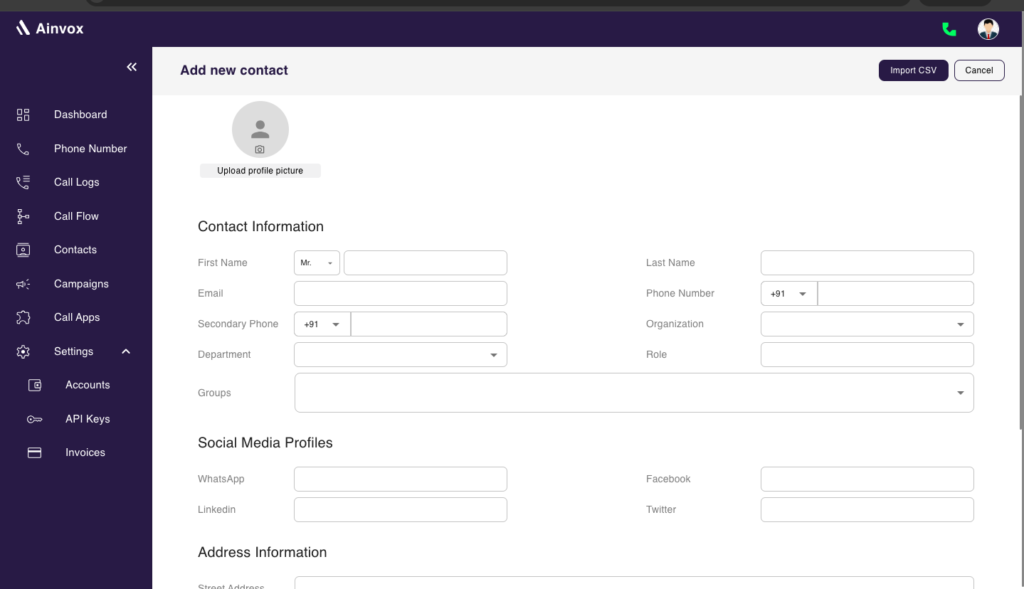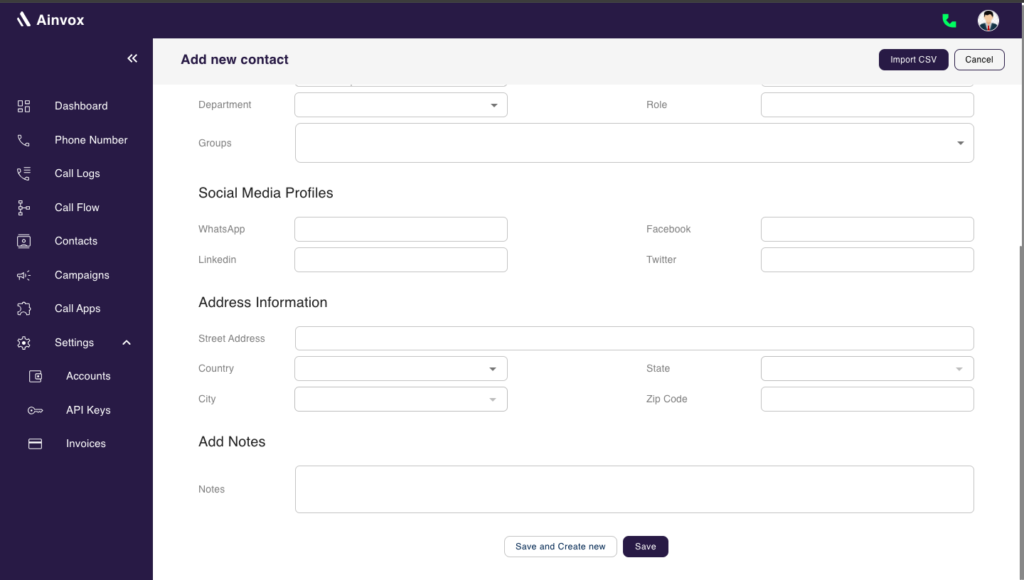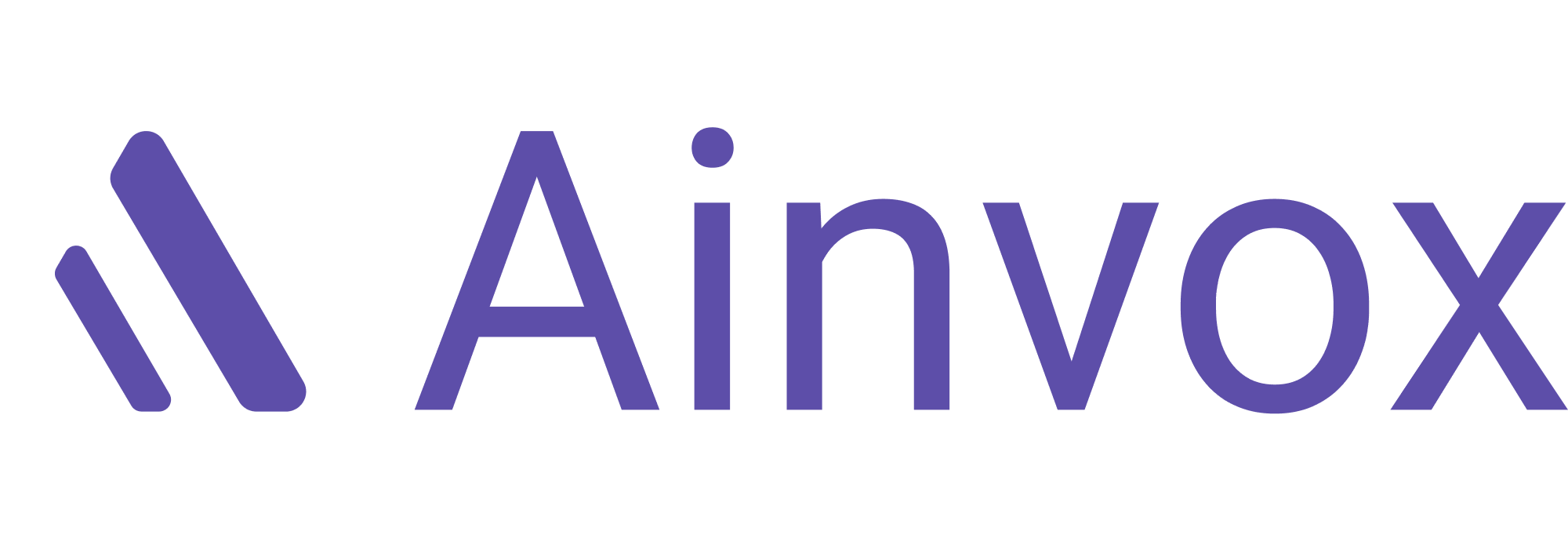Adding contacts to AinVox helps you streamline communication and manage your connections effectively. This guide will walk you through the process of adding contacts to your account.
Navigate to the Contacts Section
Click on Create New Contact
In the Contacts section, click on the Add button to open the contact creation form.
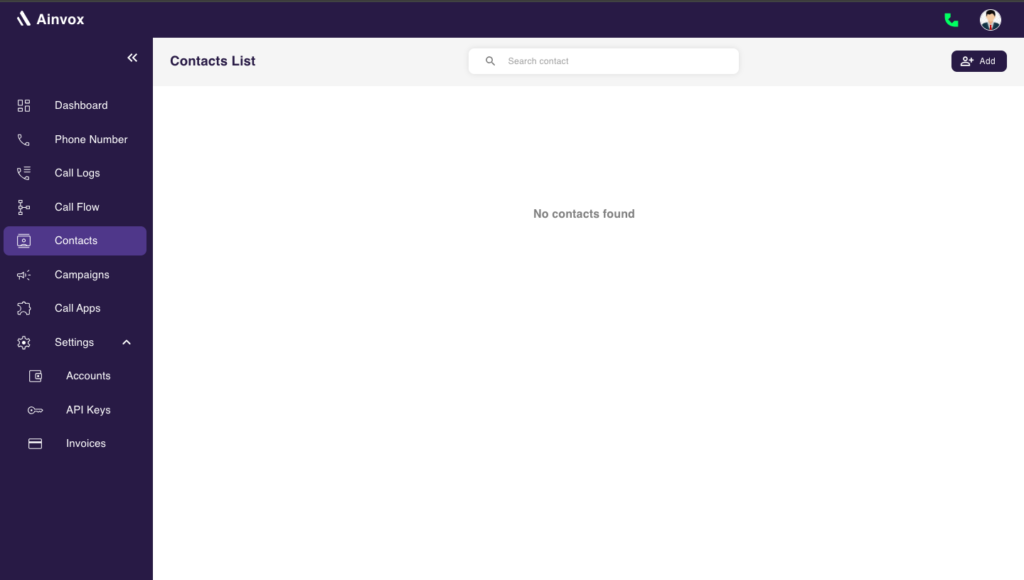
Fill in Contact Details
- Enter the required information for the contact, such as:
a. Upload a Profile Picture (Optional)
- At the top of the contact form, you’ll find an option to upload a profile picture for the contact. Click on Upload Image and select a picture from your device.
b. Fill in Contact Information
- Enter the essential contact information in the following fields:
- First Name
- Last Name
- Phone Number (primary)
- Secondary Phone Number (optional)
- Organization (optional)
- Group (optional, for better contact organization)
- Department (optional)
- Role (optional, e.g., Manager, Executive)
c. Add Social Media Profiles (Optional)
- You can link the contact’s social media profiles for enhanced context:
d. Enter Address Information
- Fill in the contact’s address details:
- Street Address
- Country
- City
- State
- ZIP Code
e. Add Notes (Optional)
- If there’s any additional information about the contact, you can add it in the Notes section. This could include personal details, specific preferences, or relevant interactions.
f. Save the Contact
- Once all the required fields are filled out, click on Save to store the contact in the Ainvox system.