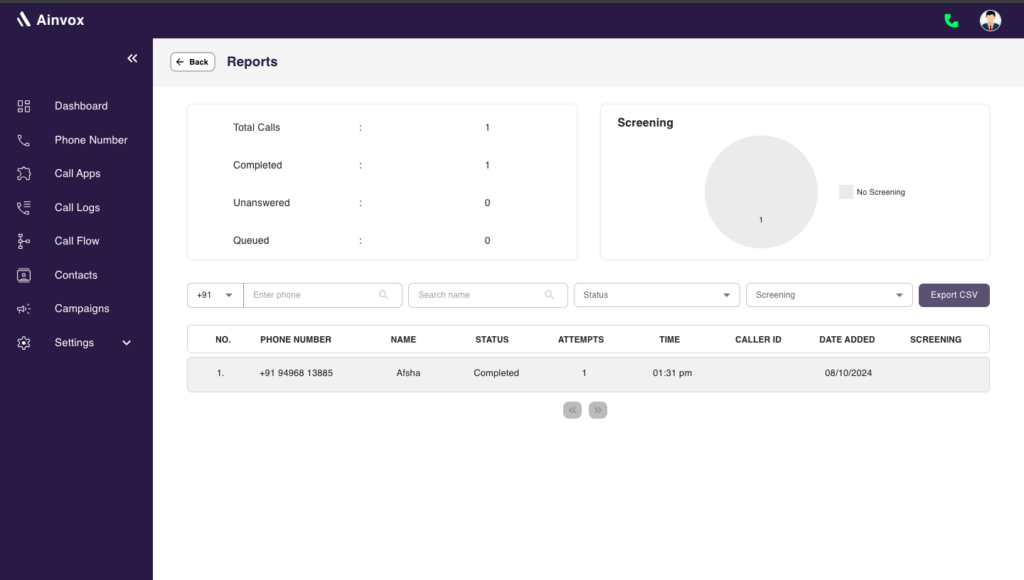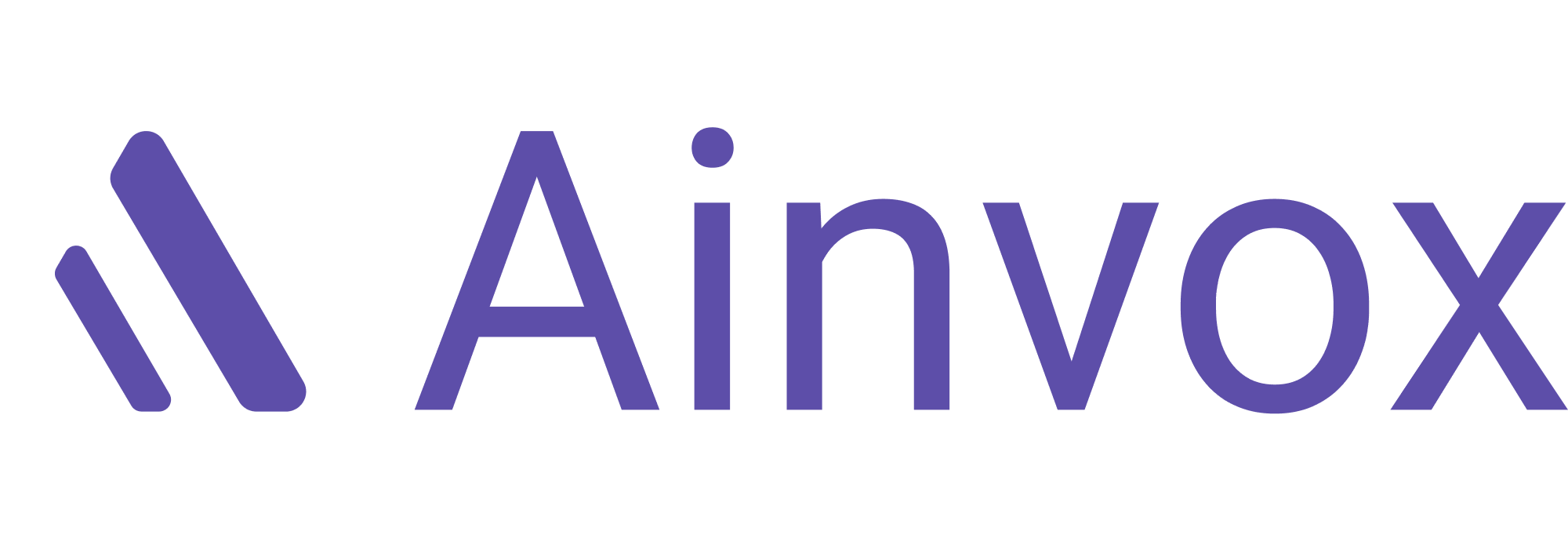The Call Campaign feature enables users to run campaign for numerous contacts along with rich features like greetings, retry, campaign reports, campaign contacts list and campaign status. User can get all the information specific to a campaign in one place. Additionally, New Campaigns has it’s own Contacts list and campaign reports. contacts can be added just by uploading a CSV of phone numbers.
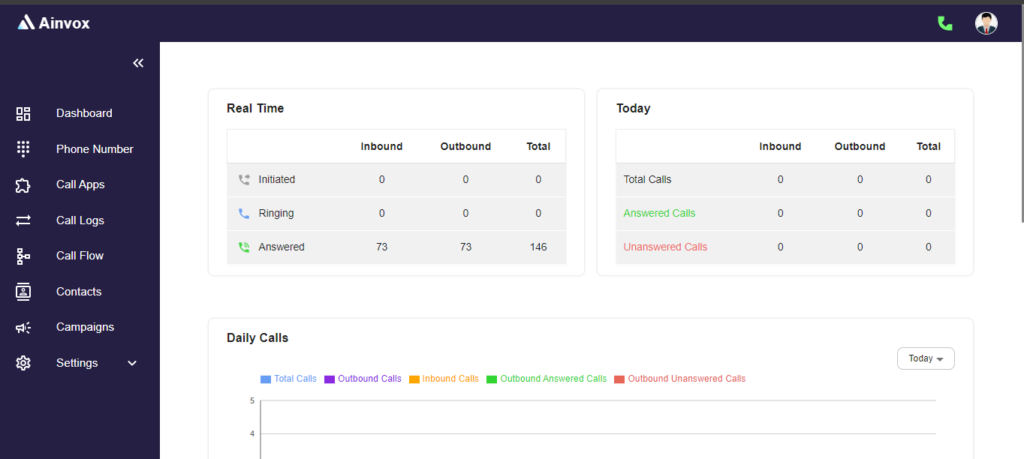
NAVIGATING TO NEW CAMPAIGN
Select Campaign which can be found on the left side bar of dashboard
Click on the Create new campaign button. It will open the page where the user has to provide campaign details.
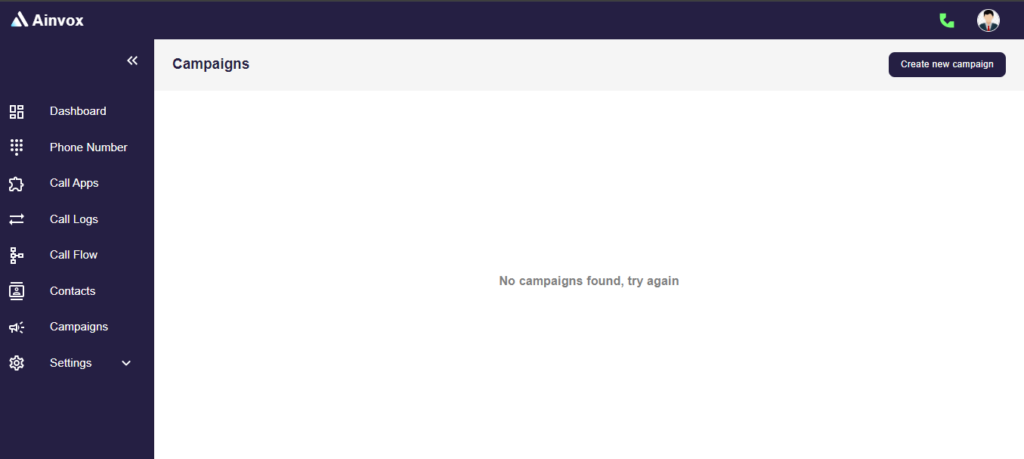
Fill the campaign details such as Campaign Name, Description, start date, end date, running time, weekdays, excluded days, call flow, caller id, call attempts, and screening.
a. Campaign name: name of the campaign
b. Description: describe a few about the campaign
c. Start date: The campaign will commence on the date you provided
d. End date: The campaign will end on the date you provided
e. Running time: The campaign will run at the specified time
f. Weekdays: You can choose the weekdays for the campaign to run
g. Excluded days: You can select the days to exclude the campaign from running
h. Call flow: Select call flow for the campaign or you can create new flow by using the “create new flow” button
i. Caller id: Select caller id for the campaign, from which calls will be made
j. Call Attempts: The number of times a call to a phone number should be attempted, in case of a previous unsuccessful attempt
k. Screening: You can provide the screening name and appropriate call flow for the screening. By using screening, you can evaluate the responses made by the people.
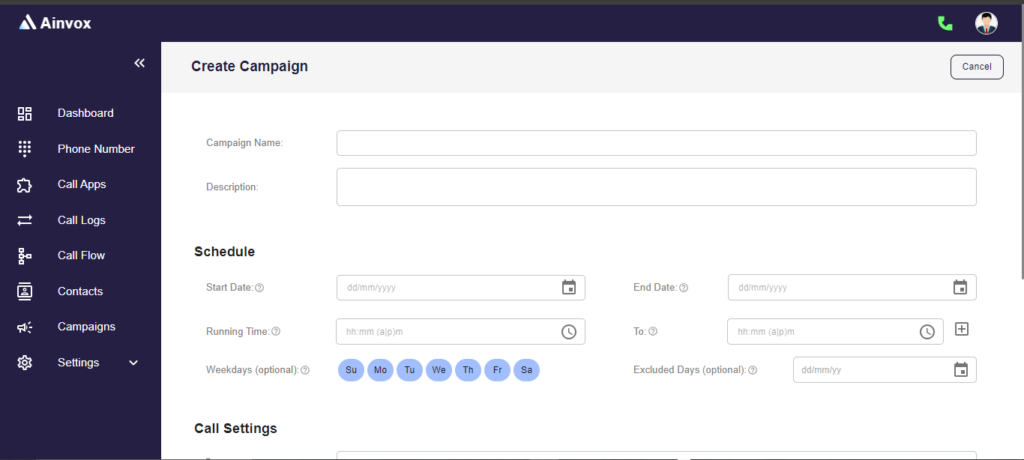
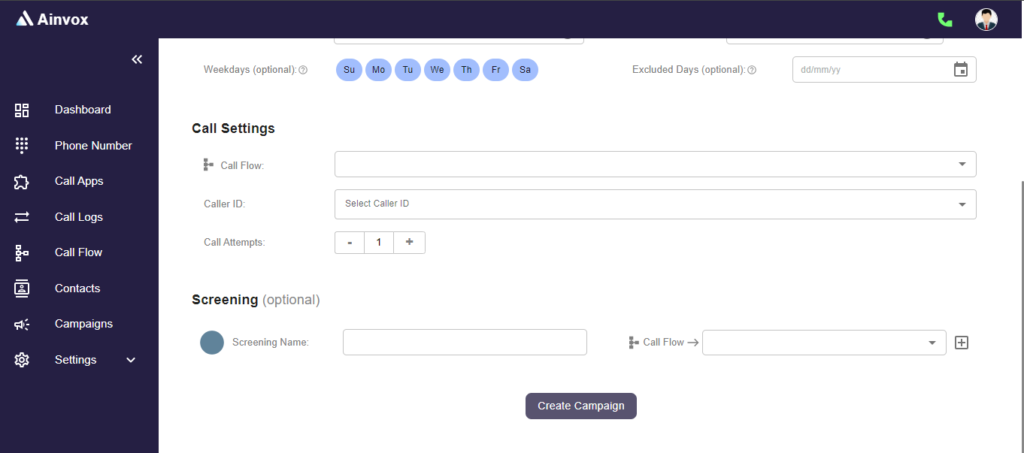
After successful creation of campaign, You will be navigated to the page where you can add contacts list for the campaign. You can upload csv file of contacts or you can import from contacts.
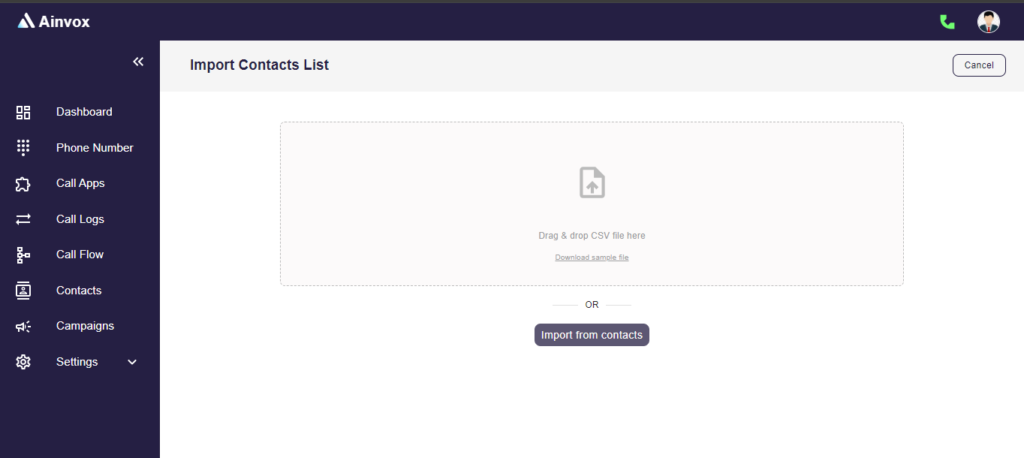
After successfully importing contacts, you will be navigated to the page where you can see the details of campaign which is created. You can modify the campaign using “Edit” button and delete the campaign using “Delete” button, you can also “Stop” the campaign and “Start” again during an execution.
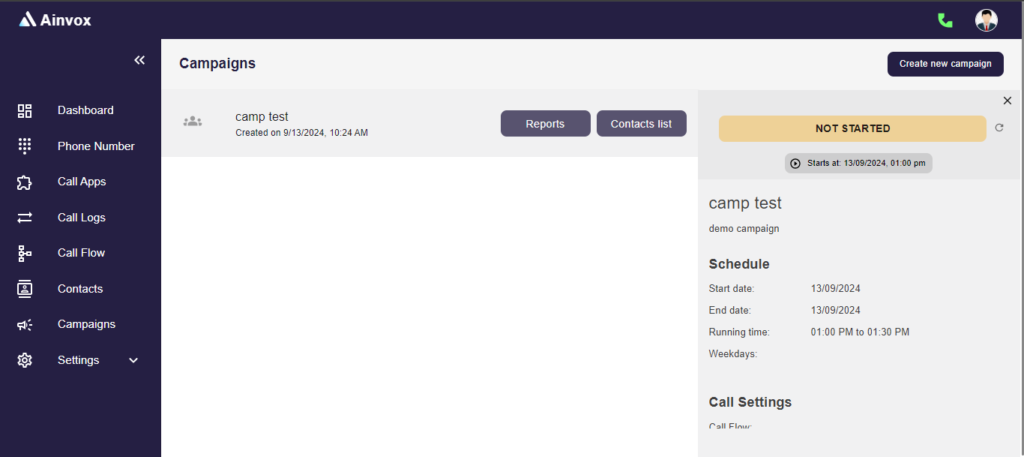
you can see the Campaign summary/status here. The campaign statuses are “Not Started”, “Running” and “Completed”.
CAMPAIGN REPORTS
This section shows the list of calls that are made as a part of the campaign. It captures call details such as contact person name, phone number,.